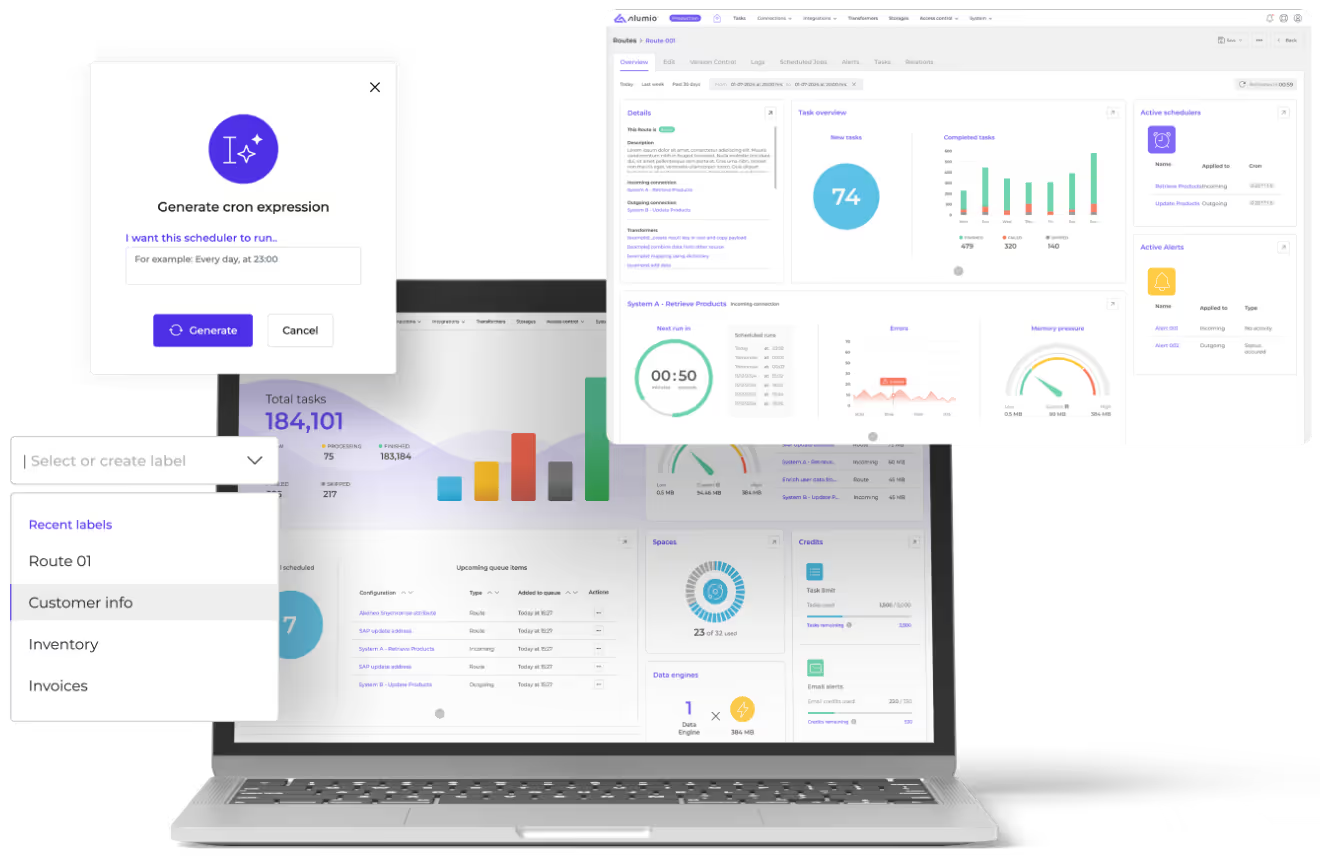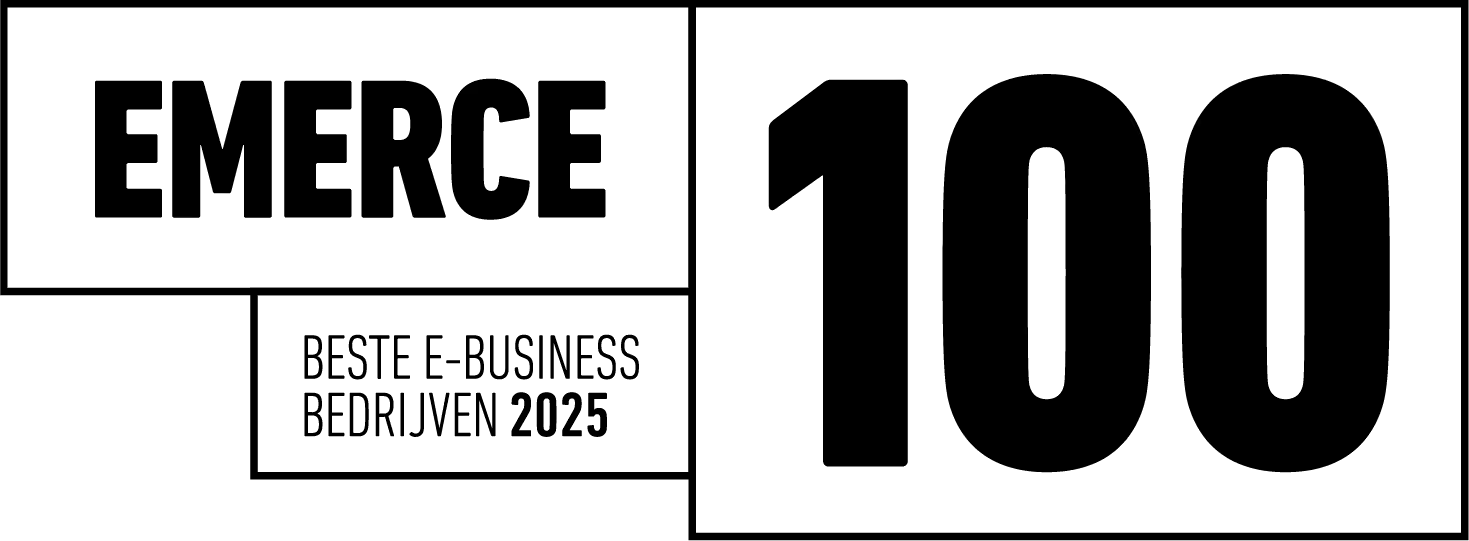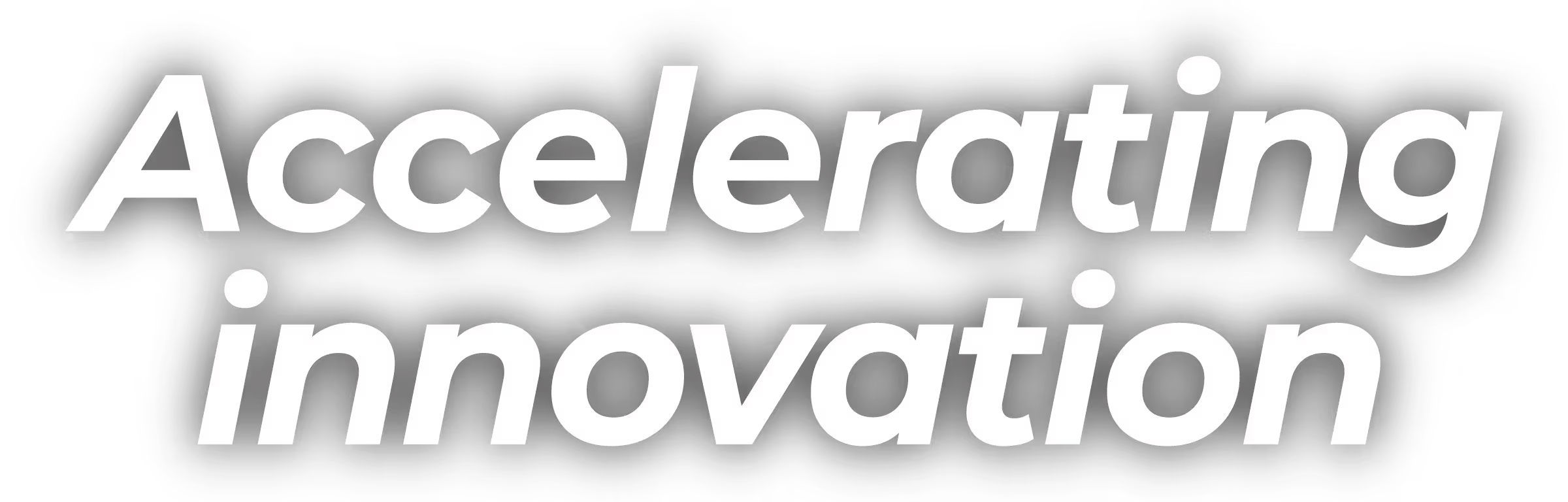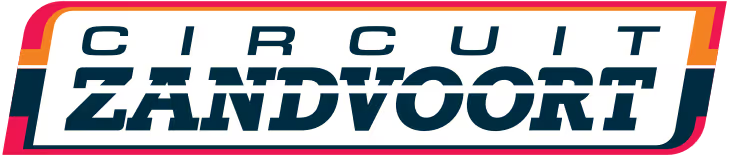Step 1: Install and Activate the WooCommerce Plugin
To begin, log in to your WordPress dashboard and navigate to the Plugins section. Click Add New and search for "WooCommerce" in the search bar. Install the WooCommerce plugin by clicking ‘Install Now’, then activate it.
Step 2: Configure WooCommerce Settings
After activating WooCommerce, you'll be prompted to complete the setup wizard. This step-by-step process will guide you through configuring essential settings, such as store location, currency, and payment methods.
Shipping Options
WooCommerce offers various shipping options, including flat rate, free shipping, and local pickup. You can also integrate with popular shipping carriers to calculate real-time shipping rates. Be sure to configure these settings to match your business requirements.
Payment Gateways
Choose your preferred payment gateways for your online store. WooCommerce supports a variety of options, including PayPal, Stripe, and bank transfers. Make sure to set up the appropriate accounts and API keys for each gateway.
Step 3: Add Products to Your Store
Now that your WooCommerce store is set up, it's time to add products. Go to Products > Add New in your WordPress dashboard to create a new product listing. Provide essential product details, such as title, description, price, and images. You can also categorize and tag products to make it easier for customers to find what they're looking for.
Product Types
WooCommerce supports various product types, including simple, variable, grouped, and virtual products. Choose the appropriate product type based on your inventory and business model.
Step 4: Customize Your Store's Appearance
Your store's appearance plays a significant role in attracting and retaining customers. With WooCommerce, you can customize your store's appearance using themes and plugins. Browse the WordPress theme directory or WooCommerce's official theme store to find a suitable theme for your online store.
Widgets and Shortcodes
WooCommerce comes with several built-in widgets and shortcodes to help you showcase products and enhance the shopping experience. For example, you can display featured products, best-selling items, or product categories using widgets.
Step 5: Set Up Analytics and Reporting
Understanding your store's performance is crucial for making data-driven decisions. WooCommerce provides built-in reporting and analytics tools to help you track sales, orders, and customer behavior. You can also integrate with third-party analytics platforms like Google Analytics for more advanced insights.
Step 6: Optimize Your Store for SEO
To drive organic traffic to your online store, it's essential to optimize your site for search engines. WooCommerce is built with SEO in mind, but you can further enhance your store's visibility using SEO plugins like Yoast or All in One SEO Pack. These plugins will help you optimize product pages, create XML sitemaps, and generate SEO-friendly URLs.
Step 7: Enhance Your Store with Extensions and Integrations
WooCommerce offers a wide range of extensions and integrations to help you expand your store's functionality. For example, Alumio can provide flexible WooCommerce integration solutions and comprehensive project support to ensure seamless software implementation. Explore the WooCommerce marketplace to find the right extensions for your business needs.
By following these steps, you'll have a fully functional WooCommerce store that's ready to serve your customers. Remember, optimizing your store's performance and user experience is an ongoing process. Regularly update your store, monitor its performance, and implement improvements to stay ahead of the competition.
Step 8: Ensure Your Store's Security
Securing your online store is crucial to protect sensitive customer information and maintain your site's reputation. WooCommerce has built-in security features, but you should take additional measures to enhance your store's safety. Some recommended steps include:
- Keep your WordPress and WooCommerce installations up to date
- Use strong passwords and two-factor authentication
- Implement an SSL certificate to encrypt data transfers
- Perform regular backups of your site
Step 9: Promote Your Store Through Marketing
To attract customers to your store, you'll need to implement various marketing strategies. Some effective techniques for promoting your WooCommerce store include:
- Content marketing: Create valuable content, such as blog posts or how-to guides, that provide value to your target audience
- Social media marketing: Engage with potential customers on social media platforms like Facebook, Twitter, and Instagram
- Email marketing: Build an email list and send newsletters or promotional emails to your subscribers
- Paid advertising: Run targeted ads on platforms like Google Ads or Facebook Ads to drive traffic to your store
Step 10: Offer Excellent Customer Support
Providing exceptional customer support is essential for building trust and fostering customer loyalty. Make it easy for your customers to contact you by providing multiple support channels, such as email, phone, or live chat. Be responsive and attentive to customer inquiries and issues, and always strive to exceed their expectations.
In conclusion, setting up a WooCommerce store on your WordPress website involves installing and configuring the plugin, adding products, customizing the appearance, optimizing for SEO, and enhancing the store's functionality with iPaaS platforms like Alumio. By following this comprehensive guide, you'll create a successful online store that stands out from the competition and delivers an exceptional customer experience.
Remember, the key to long-term success is continuously improving your store by monitoring its performance, implementing new features, and refining your marketing strategies. Stay committed to providing an excellent shopping experience, and your WooCommerce store will flourish.



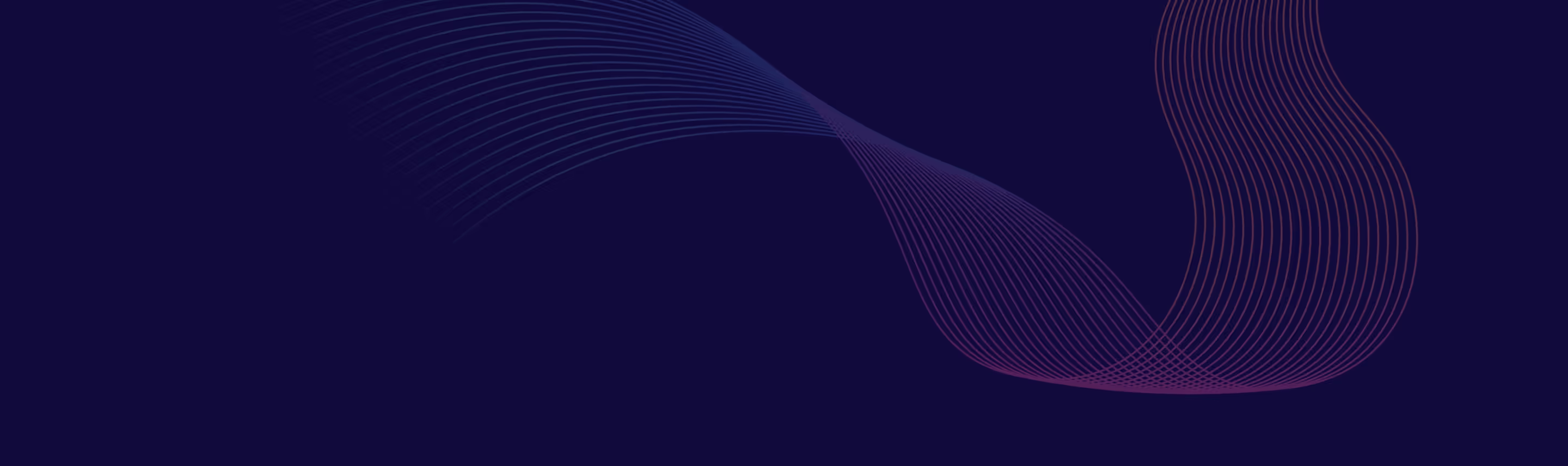








.avif)