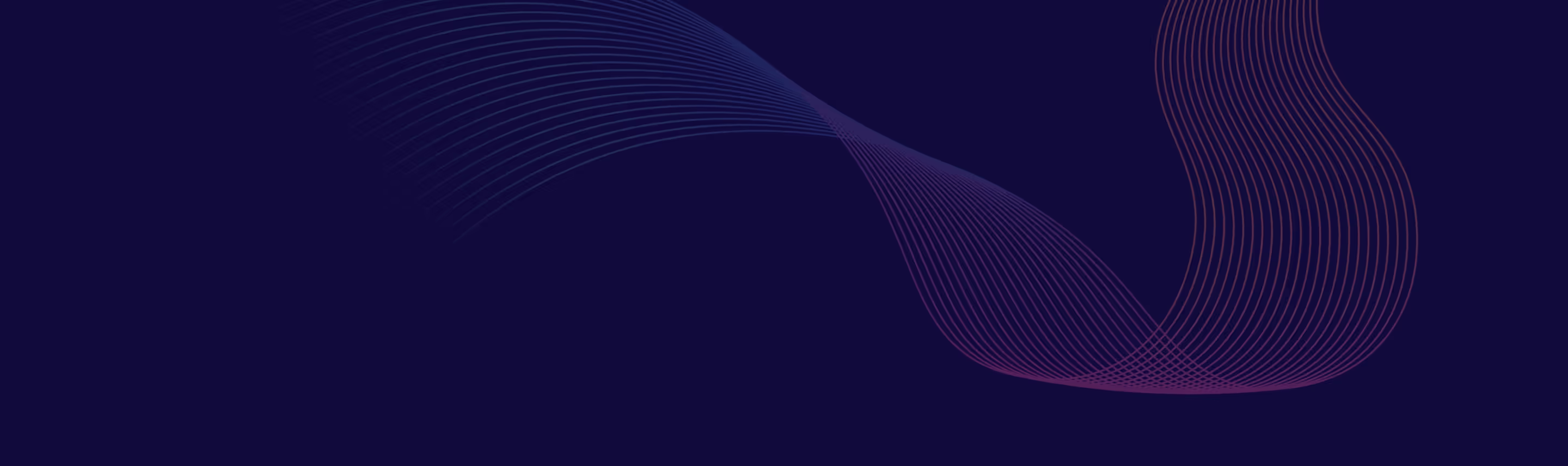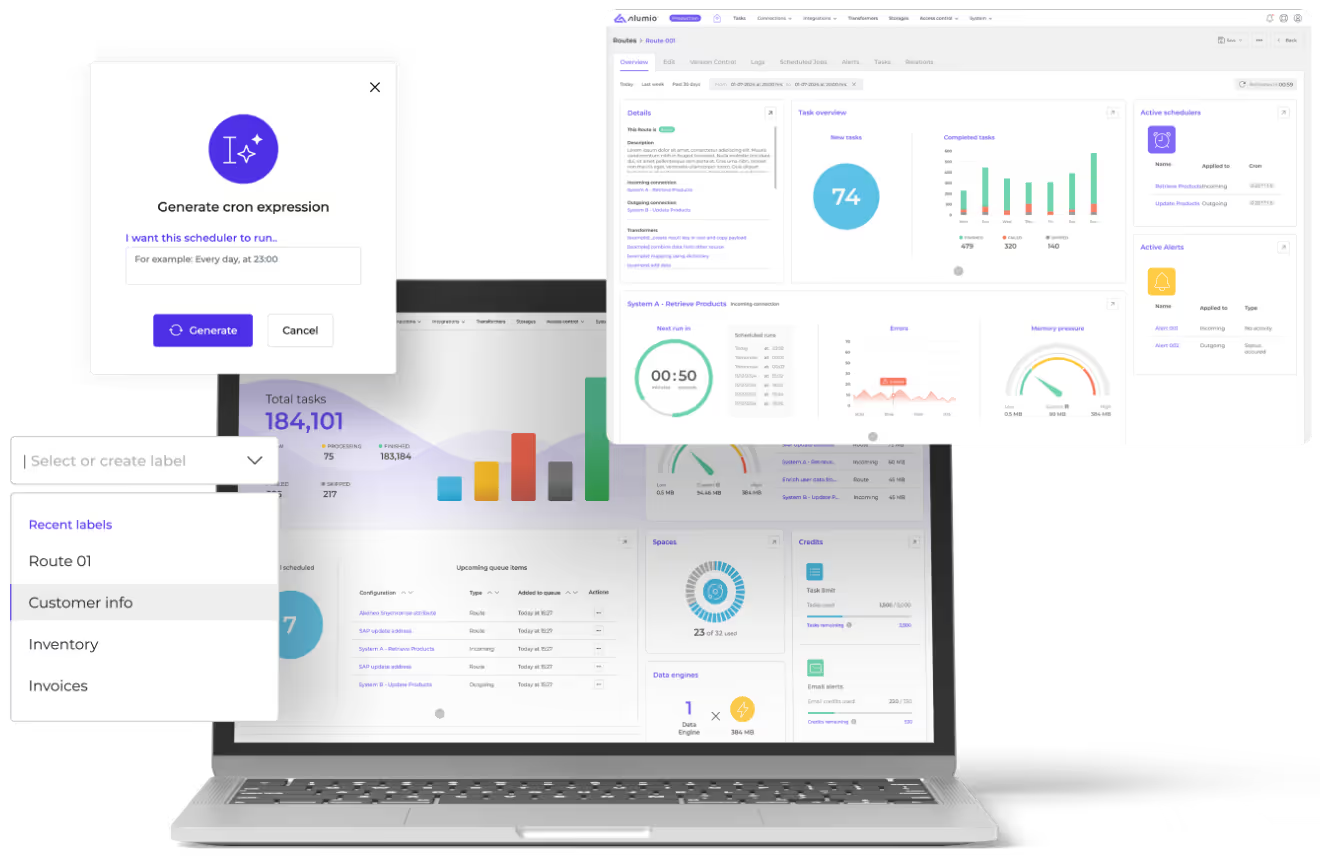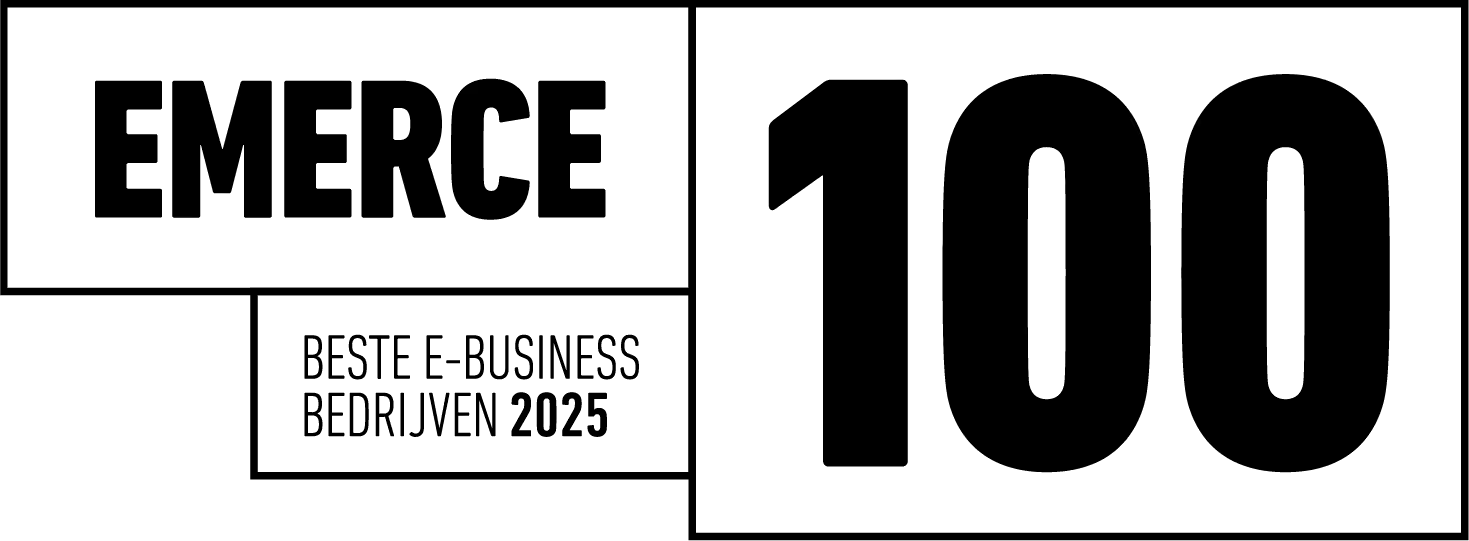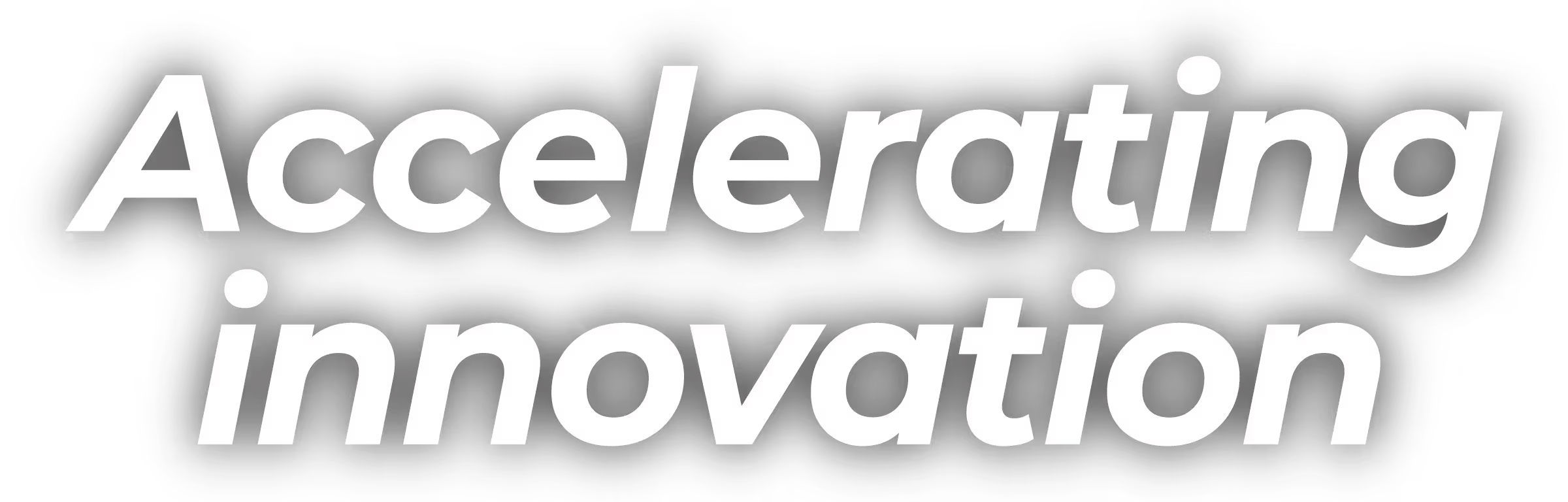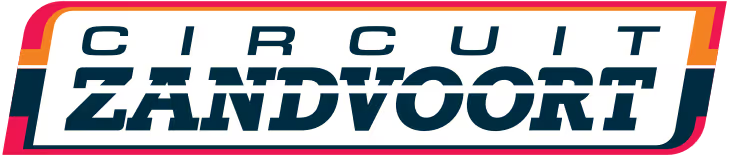Understanding WebP Images and Their Benefits
WebP is an image format developed by Google that offers both lossy and lossless compression. It has been designed to provide smaller file sizes without compromising on image quality, making it an ideal choice for web usage.
Key benefits of WebP images:
- Smaller file sizes: WebP images can be up to 35% smaller than their JPEG and PNG counterparts, resulting in faster loading times and reduced bandwidth usage.
- High-quality visuals: Despite their smaller file sizes, WebP images maintain excellent image quality.
- Wide browser support: Most modern web browsers, including Chrome, Firefox, and Edge, support WebP images.
How to Convert Your Images to WebP Format
Before you can start using WebP images on your WordPress site, you'll need to convert your existing images to the WebP format. There are several tools and plugins available for this purpose, including:
- Online conversion tools: Websites like Squoosh and WebP Converter allow you to upload and convert images to WebP format directly in your browser.
- Desktop applications: Programs like XnConvert and ImageMagick can be used to batch convert images on your computer.
- WordPress' plugins: Plugins like WebP Express and Imagify can automate the conversion process and serve WebP images directly from your WordPress site.
Serving WebP Images in WordPress
Once you've converted your images to WebP format, you'll need to set up your WordPress site to serve these images to your visitors. There are several methods to achieve this, including:
Using a WordPress plugin
Several WordPress plugins can help you serve WebP images on your website. These plugins usually provide a simple interface to configure WebP settings and automate the process of serving WebP images to compatible browsers. Some popular options include:
Handling WebP Images in Your WordPress Theme
To get the most out of WebP images, you'll want to ensure that your WordPress theme supports them. Many modern themes already include built-in support for WebP images. If your theme doesn't, you can add support by following these steps:
- Locate your theme's `functions.php` file, which can be found in the `/wp-content/themes/your-theme/` directory.
- Check for the following code snippet in your `functions.php` file:
function webp_upload_mimes($existing_mimes) {
$existing_mimes['webp'] = 'image/webp';
return $existing_mimes;
}
add_filter('upload_mimes', 'webp_upload_mimes');
- Save the changes and refresh your website. You should now be able to upload WebP images through the WordPress media library.
Testing Your WebP Implementation
After setting up WebP images on your WordPress site, it's essential to test your implementation to ensure that everything is working correctly. Here are a few ways to do this:
- Use browser developer tools: Open your website in a browser like Chrome or Firefox, and use the developer tools to inspect the images on your site. If WebP images are being served correctly, you'll see the .webp file extension in the Image tab.
- Test your site speed: Use tools like Google PageSpeed Insights or GTmetrix to analyze your site's performance. If WebP images are working correctly, you should see an improvement in your site's loading speed.
- Check for browser compatibility: Test your website in multiple browsers to ensure that WebP images are being served to compatible browsers and fallback images are being provided for unsupported browsers.
By following this guide, you'll be well on your way to harnessing the power of WebP images in your WordPress site. Not only will your website benefit from faster loading times and reduced bandwidth usage, but your visitors will also enjoy a more seamless browsing experience.
At Alumio, we understand the importance of leveraging the latest technology to improve your website's performance. Our team of experts can help you with flexible WordPress integration solutions, comprehensive project support, and software implementation, ensuring your online presence is optimized for success.