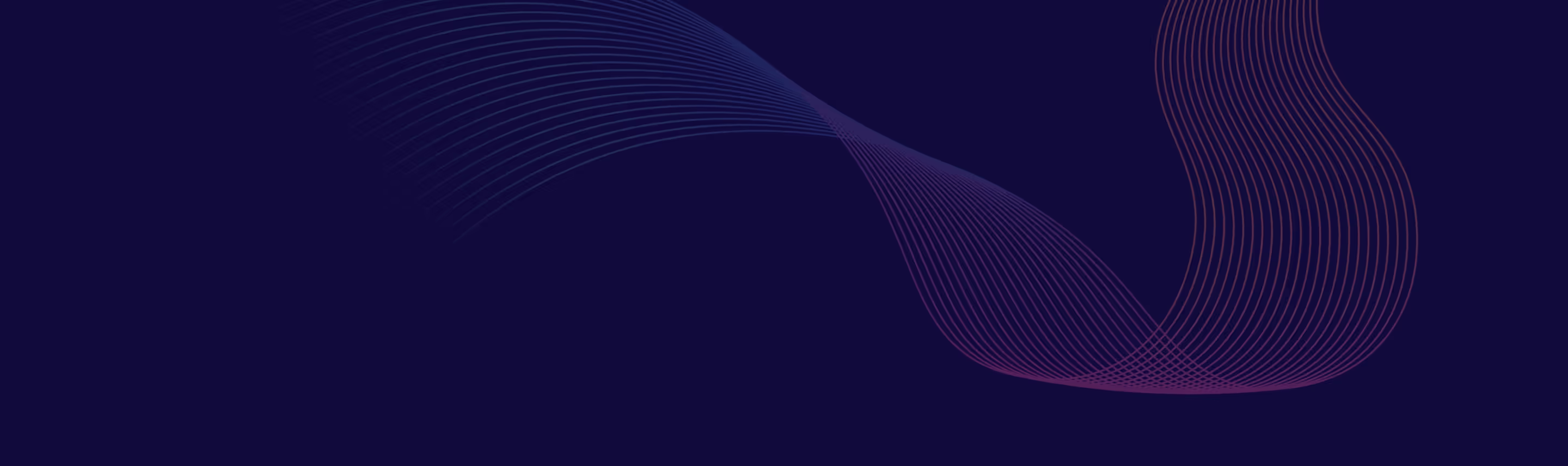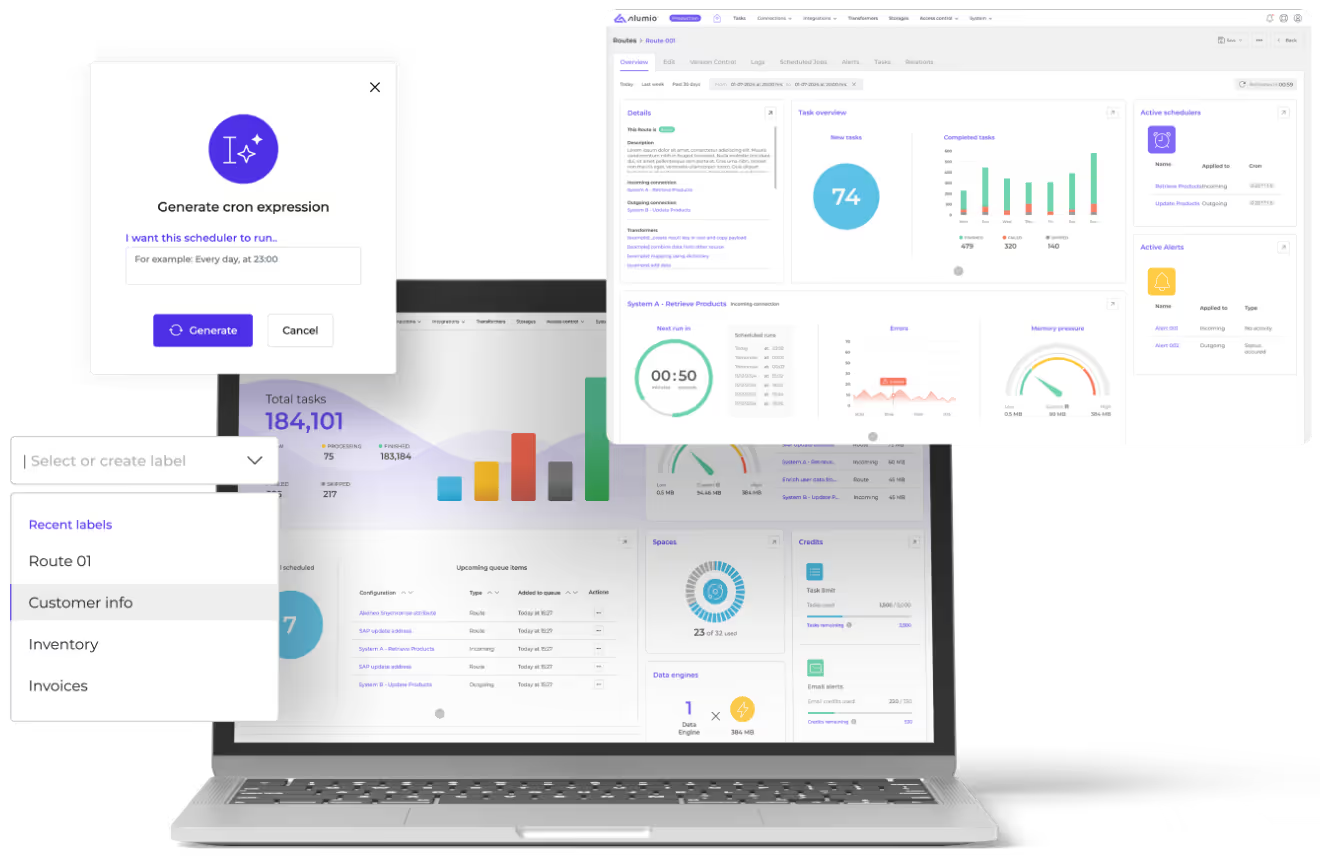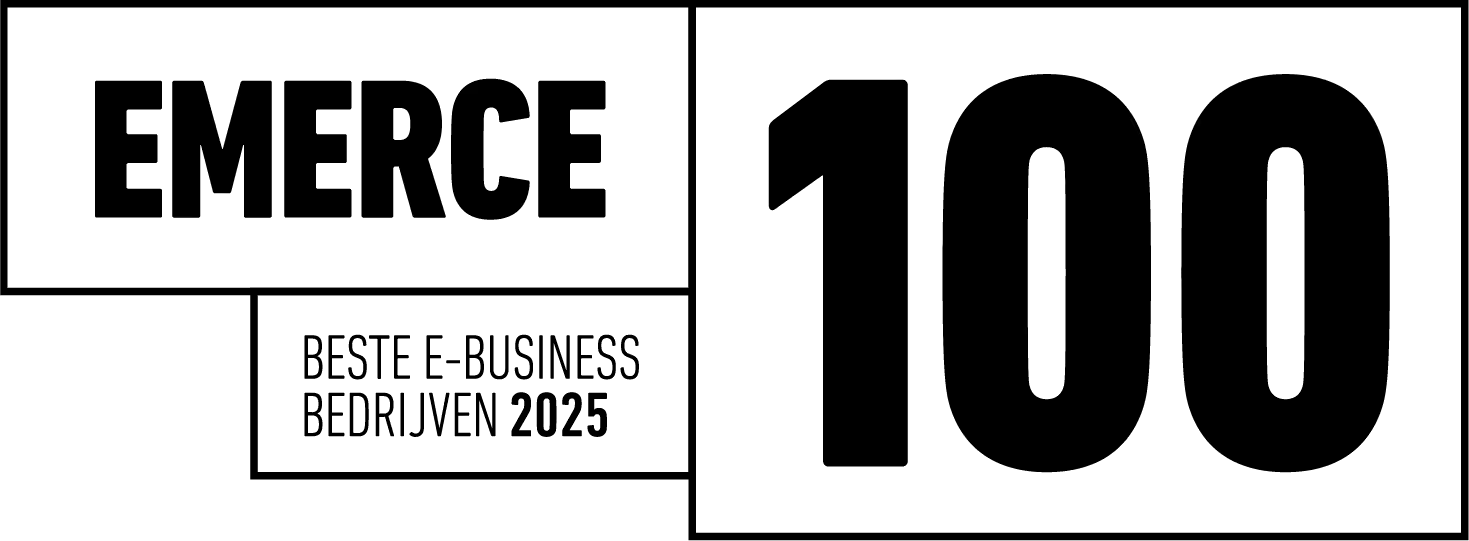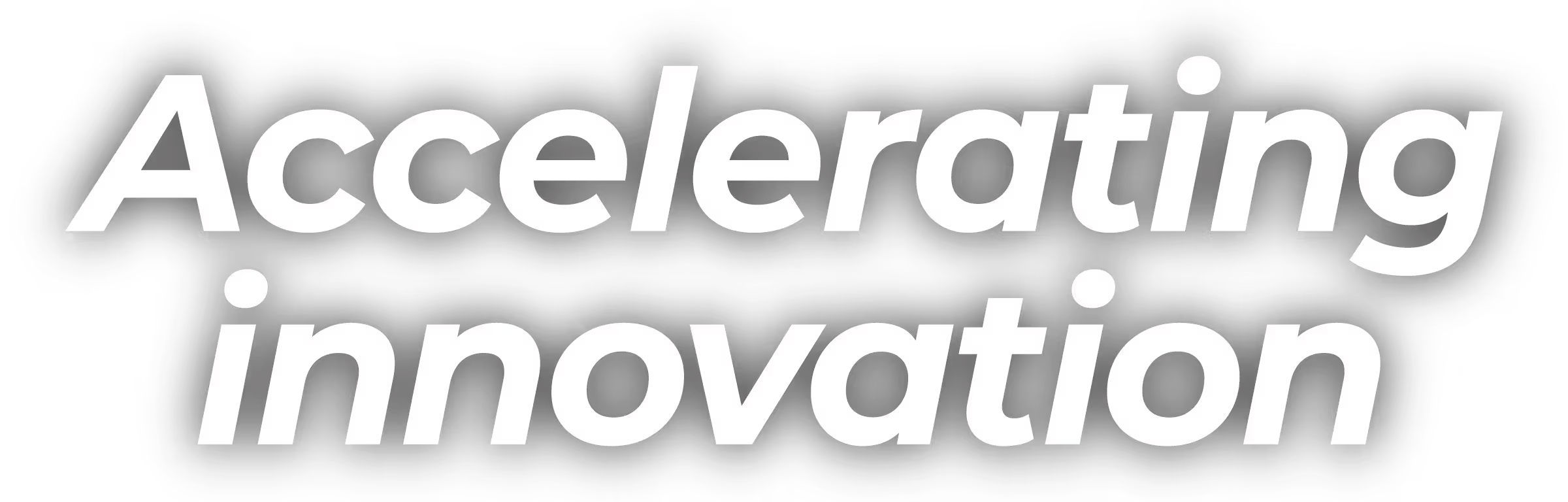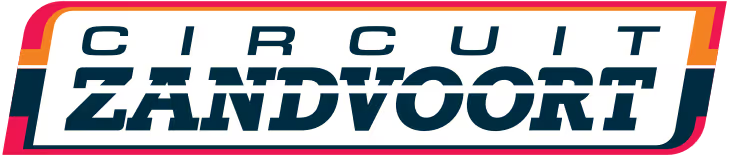What is the WordPress Admin Panel?
The WordPress admin panel is the central hub for managing your WordPress website. It's where you can control all aspects of your site, from creating and editing content to managing themes, plugins, and user accounts.
Accessing the WordPress Admin Panel
To access your WordPress admin panel, simply add /wp-admin to the end of your website's URL. For example, if your website is https://example.com, your admin panel URL would be https://example.com/wp-admin. Enter your username and password to log in.
Navigating the WordPress Admin Dashboard
Once you've logged in, you'll be greeted by the Dashboard. This is the main screen of the admin panel and provides an overview of your site's content and performance. The Dashboard is customizable, allowing you to add, remove, or rearrange various widgets to suit your needs.
Posts and Pages
The Posts and Pages sections of the admin panel are where you'll manage your site's content. Posts are used for creating blog articles, news updates, and other time-sensitive content. Pages, on the other hand, are used for creating static content like your "About" or "Contact" pages.
Media Library
The Media Library is where you can upload, manage, and edit images, videos, and other media files for your website. You can easily add media to your posts and pages, as well as set featured images for your content.
Comments
The Comments section allows you to manage and moderate comments left by your site's visitors. You can approve, reply to, edit, or delete comments directly from this section.
Appearance
Under Appearance, you can customize your site's look and feel by managing your themes, widgets, and menus. Themes dictate the overall design of your site, while widgets and menus allow you to customize specific areas of your site, like sidebars and navigation menus.
Plugins
Plugins extend the functionality of your WordPress site by adding new features or enhancing existing ones. From the Plugins section, you can install, activate, deactivate, and update plugins.