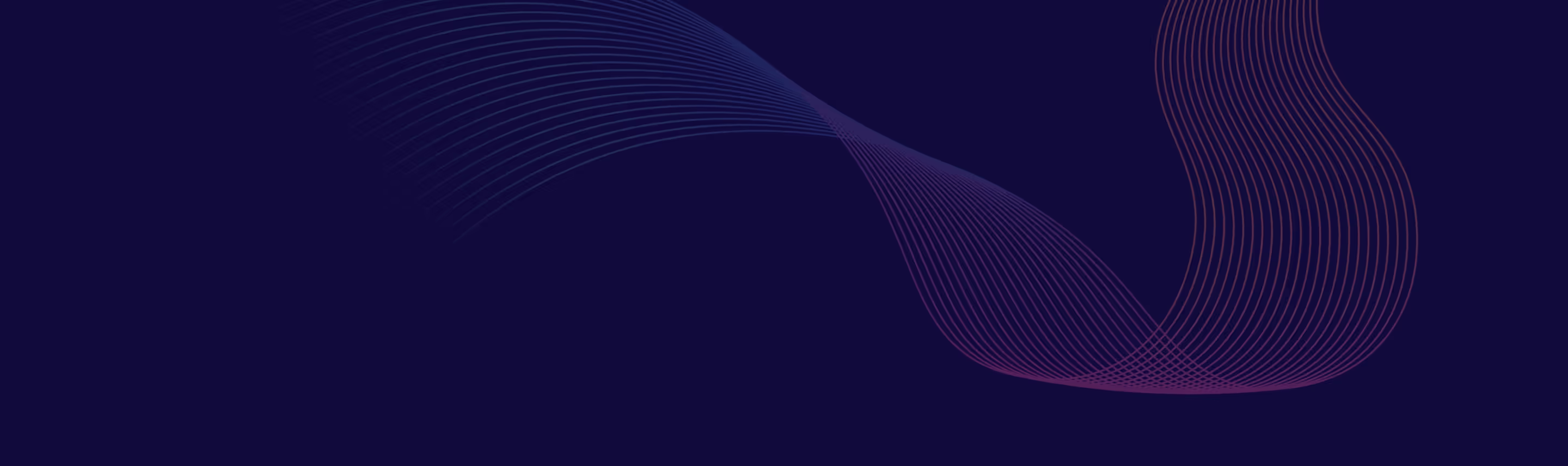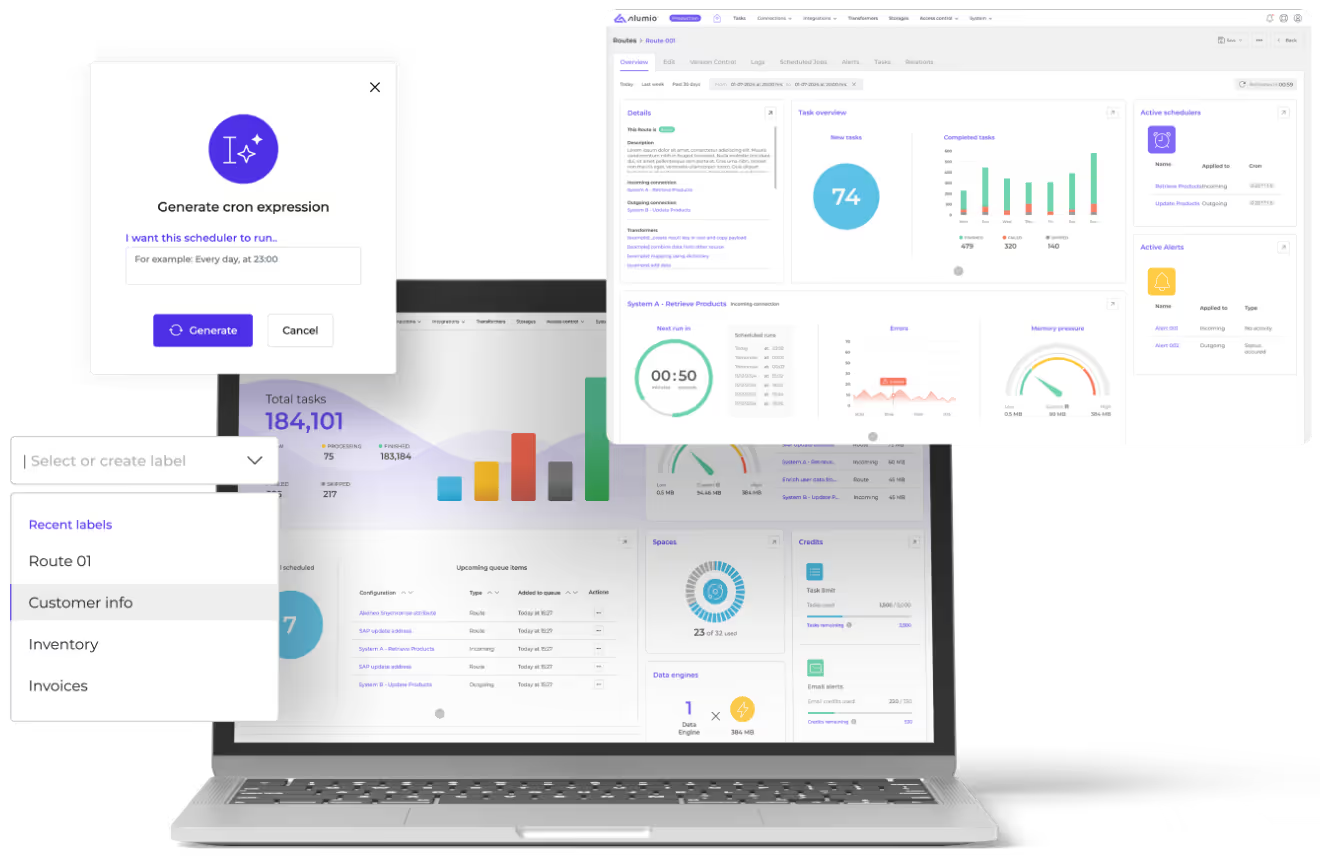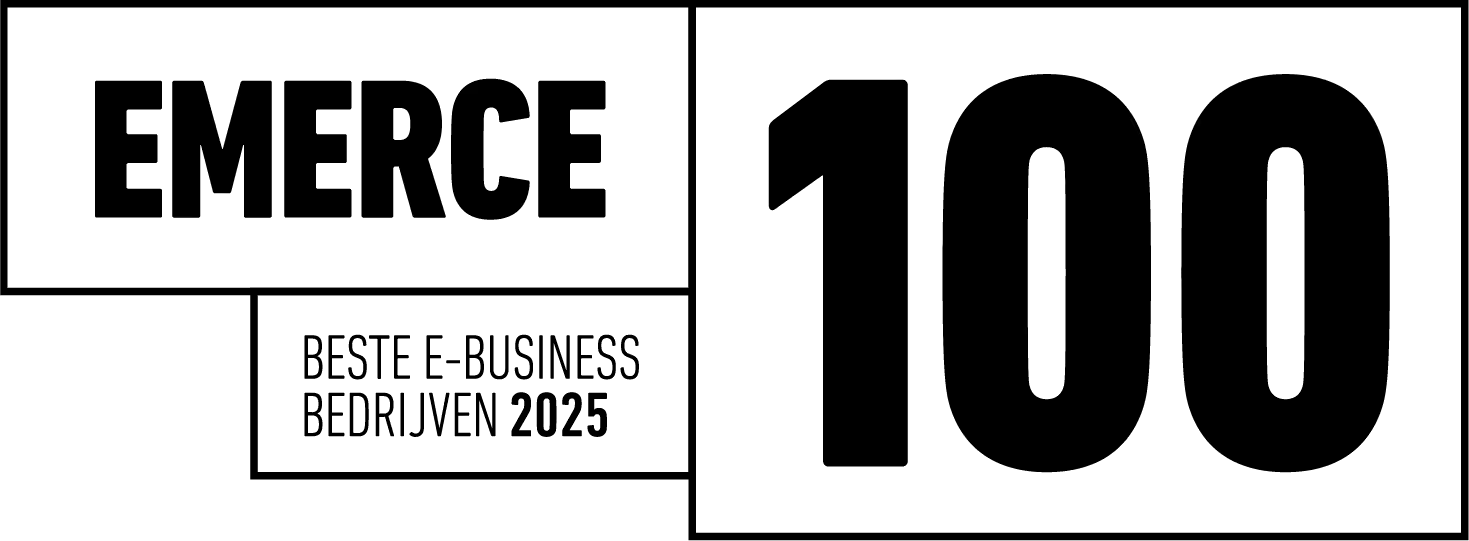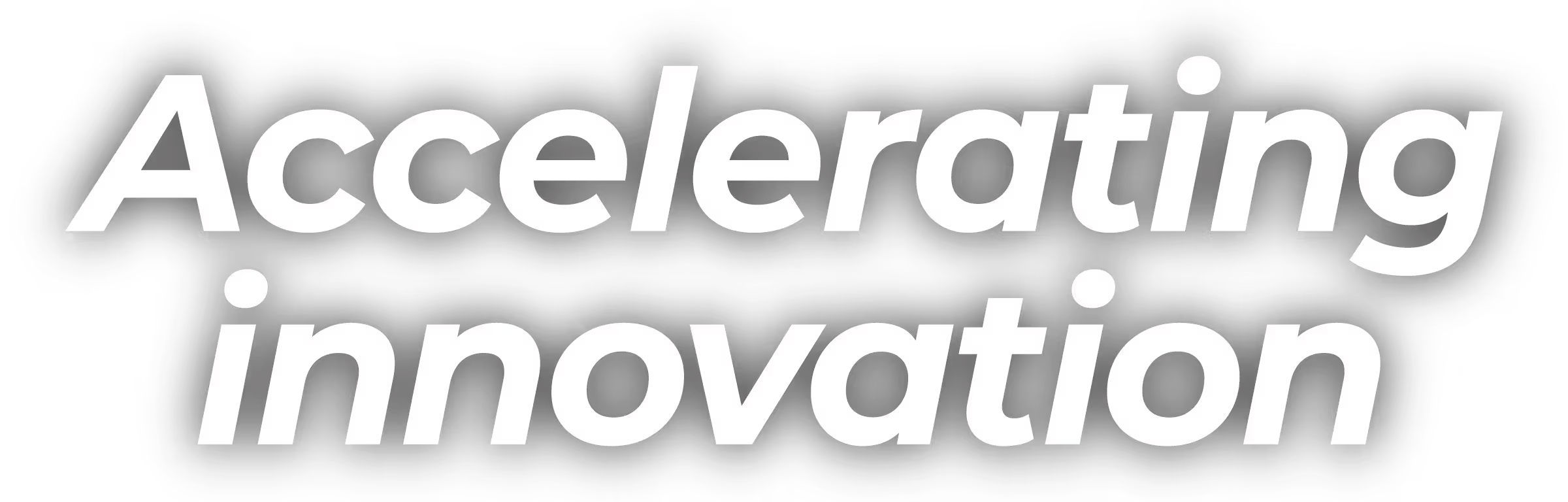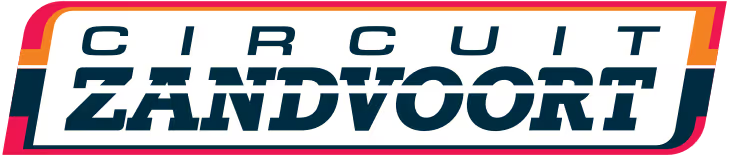What is SFTP, and Why Use It?
SFTP is a secure file transfer protocol that allows you to transfer files between your local computer and a remote server. Unlike FTP (File Transfer Protocol), which transmits data in plain text, SFTP encrypts the data during transmission. This added layer of security helps protect your WordPress website from unauthorized access and data breaches.
Why Use FileZilla for WordPress?
FileZilla is a popular open-source FTP client that supports SFTP. It offers a user-friendly interface and robust features that make it easy to manage your WordPress files. With FileZilla, you can easily upload, download, and edit files on your WordPress website.
Setting Up FileZilla for Your WordPress Website
- Download and Install FileZilla: Visit the FileZilla website and download the appropriate version for your operating system. Follow the installation instructions to set up the program on your computer.
- Gather Your SFTP Credentials: To connect to your WordPress website, you'll need your SFTP credentials. These include your SFTP server address, username, and password. You can obtain this information from your web hosting provider.
- Configure FileZilla: Open FileZilla and navigate to the 'Site Manager' by clicking on 'File' and then 'Site Manager.' Click on 'New Site' and enter your SFTP credentials in the appropriate fields. Make sure to select 'SFTP' from the 'Protocol' dropdown menu.
- Connect to Your WordPress Website: Click on 'Connect' to establish an SFTP connection to your WordPress website. FileZilla will display your local files on the left side and your remote WordPress files on the right side.
Uploading and Downloading Files Using FileZilla and SFTP
With FileZilla connected to your WordPress website, you can easily upload and download files.
- Upload Files: To upload files, simply locate the file on your local computer (left side), right-click on it, and select 'Upload.' The file will be uploaded to your WordPress website (right side).
- Download Files: To download files from your WordPress website, locate the file on the remote server (right side), right-click on it, and select 'Download.' The file will be downloaded to your local computer (left side).
Editing Files Directly on Your WordPress Website
FileZilla also allows you to edit files directly on your WordPress website without the need to download and re-upload them. To edit a file, right-click on the file on the remote server (right side), and select 'View/Edit.' Make your changes and save the file. FileZilla will prompt you to upload the modified file back to your WordPress website.
Troubleshooting Common FileZilla and SFTP Issues
- Connection Issues: If you're having trouble connecting to your WordPress website, double-check your SFTP credentials and ensure you've selected the correct protocol in FileZilla. If the issue persists, contact your web hosting provider for assistance.
- File Permissions: If you encounter problems uploading or editing files, it may be due to file permissions. Check your file permissions on the remote server and adjust them as needed.
- File Size Limitations: Some web hosts may impose file size limitations. If you're unable to upload large files, check with your web hosting provider to see if there are any file size restrictions in place.
Benefits of Using SFTP and FileZilla for WordPress
Using SFTP and FileZilla for your WordPress website offers several advantages:
- Enhanced Security: SFTP encrypts your data during transmission, protecting your website from unauthorized access and data breaches.
- Ease of Use: FileZilla's user-friendly interface makes it easy to manage your WordPress files, even for beginners.
- Streamlined Workflow: FileZilla allows you to edit files directly on your WordPress website, saving time and simplifying your workflow.
- Free and Open Source: FileZilla is a free, open-source program, making it a cost-effective solution for managing your WordPress files.
A Word on Alumio
While this guide focuses on using SFTP and FileZilla for your WordPress website, it's worth noting the benefits of a platform like Alumio. Alumio offers flexible WooCommerce integration solutions, comprehensive project support, and a knowledgeable development team to help you achieve successful software implementation.
In Conclusion
Using SFTP and FileZilla to manage your WordPress website files is a smart decision for any website owner. These tools provide enhanced security, ease of use, and streamlined workflows, making it easy to keep your site secure and optimized. By following this comprehensive guide, you'll be well-equipped to manage your WordPress files using SFTP and FileZilla.